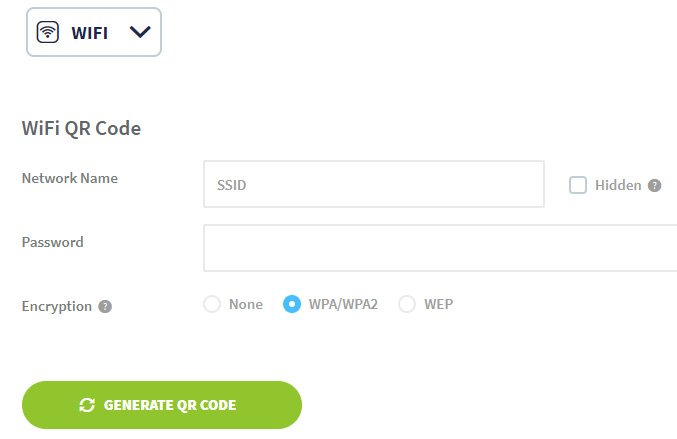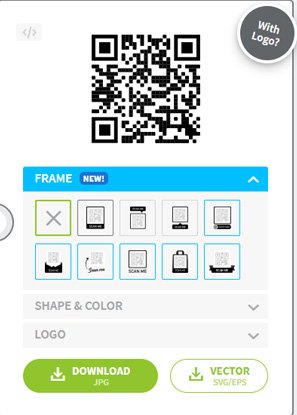Creating QR Codes for WiFi
When we have guest staying at our Short-Term rental, they of course will want to use the internet. We want to make things as simple as possible, so we created a QR code. Now all guests have to do is open their camera app on their smart phone or device, scan the QR code and then connect. It makes it much easier and cuts down on guest’s communication.
**we also include the network name and password for guests who do not want to use their camera or need to connect with another device.
Be sure to check out my STR Checklists and Booking tracker spreadsheets too if you are just getting started.
Short Term Rental Inventory List — Christopher J Locke Real Estate Photography and Photoshop/Photography Training
How to create a QR code for your guest to connect to your WiFi
Login to your internet providers website
Get your network name (SSID)
Get your network password
Get your network Encryption code
Industry Standard is WPA/WPA2
Once you have all of this info head over to the website WiFi QR Code Generator | QR Code Generator (qr-code-generator.com)
Populate the 3 required fields on the website and hit ‘Generate QR Code’
Once your code is generated you can then choose options on what style “frame” you like and download as .jpg
I personally prefer the ones that say ‘scan’ to lessen confusion
Print this out using your computer and hang it up in your Airbnb/VRBO rental or your business
To add more personal touches, you can customize it using a word editing program like MS Word or go all out using something like Photoshop.
I have included a template .jpg too as part of my STR Checklist which can be found by clicking here
Here is an example of one I have created for our home. I created this one putting a picture of the house on it along with all of the WiFi information. The frame was made from scrap wood I had and is the same shape/color as the front door. The background color is the same color as the exterior of the home.